It's true that many laptop users hook up to an external mouse when their machines are docked or parked on a desk--but in nearly every other situation, whether lounging on your couch or sitting at an airport or coffee shop, it's just you and the touch pad, attempting to replicate the wide variety of movements and tasks associated with the traditional mouse.
Fortunately, PC users have become increasingly acclimated to the idea of touch interfaces on tech products, thanks to everything from iPhones and iPads to touch-screen all-in-one desktops (and even ATM machines). We're already tuned to accept touch pads as our primary methods of input, but that also makes flawed ones all the more aggravating. So, what makes a good one?
Size: There's just no substitute for a big, wide surface. Apple has led the pack in many ways on this, eliminating the physical mouse buttons and making more room for its glass MacBook touch pads. HP followed suit recently, bumping up touch-pad sizes on some systems. On smaller laptops like Netbooks, a few extra millimeters of room can make a big difference.
Surface: There's a reason most touch pads have different surface material than the wrist rests that surround them. When the touch pad is made of exactly the same material, your fingers can't easily tell by feel where the touch pad ends--and worse, some wrists rests use a grippy, glossy plastic that makes for difficult finger control on the touch pad itself. The texture should be smooth and friction-free. A field of tiny bumps doesn't cut it.
Multi-touch: Means you can use two or more fingers to activate gesture-based commands via the touch pad. In most cases, it means using two fingers side by side to scroll down document pages. Apple again leads the pack on this, with some four-finger gestures that are usually easy to execute. We've seen other laptop makers come close, but the fatal flaw tends to be pads tuned too tightly to recognize anything but perfectly executed multi-touch gestures.
Mouse buttons: We've tried them all, and by a wide margin we favor having separate left and right buttons, rather than a single rocker-style bar that extends from one end of the touch pad to the other. Oversize buttons are clunky, but we prefer that to tiny or shallow ones that make it difficult to tell if a click has registered at all. The MacBook idea of eliminating mouse buttons altogether (the entire pad acts as a giant mouse button if clicked) is more a matter of personal taste.





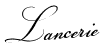
0 comments:
Post a Comment