By following the steps below for each version of Windows you will be able to change the operating systems behavior so that you can see hidden and protected files. In this way you will be able to delete or replaces files for troubleshooting purposes.
Windows 95 (If Someone still Using)
To enable the viewing of Hidden files follow these steps:
1.Close all programs so that you are at your desktop.
2.Double-click on the My Computer icon.
3.Select the View menu and then click Options.
4.After the new window appears select the View tab.
5.Scroll down until you see the Show all files radio button and select it.
6.Press the OK button and close the My Computer window.
7.Now your computer is configured to show all hidden files.
Windows 98
To enable the viewing of Hidden files follow these steps:
1.Close all programs so that you are at your desktop.
2.Double-click on the My Computer icon.
3.Select the View menu and then click Folder Options.
4.After the new window appears select the View tab.
5.Scroll down until you see the Show all files radio button and select it.
6.Press the Apply button and then the OK button and close the My Computer window.
7.Now your computer is configured to show all hidden files.
Windows ME
To enable the viewing of Hidden files follow these steps:
1.Close all programs so that you are at your desktop.
2.Double-click on the My Computer icon.
3.Select the Tools menu and click Folder Options.
4.After the new window appears select the View tab.
5.Under the Hidden files and folders section select the radio button labeled Show hidden files and folders.
6.Remove the check mark from the check box labeled Hide file extensions for known file types.
7.Remove the check mark from the check box labeled Hide protected operating system files.
8.Press the Apply button and then the OK button and shutdown My Computer.
9.Now your computer is configured to show all hidden files.
Windows NT
To enable the viewing of Hidden files follow these steps:
1.Close all programs so that you are at your desktop.
2.Double-click on the My Computer icon.
3.Select the View menu and then click Options.
4.After the new window appears select the View tab.
5.Scroll down until you see the Show all files radio button and select it.
6.Press the OK button and shutdown My Computer.
7.Now your computer is configured to show all hidden files.
Windows 2000
To enable the viewing of Hidden files follow these steps:
1.Close all programs so that you are at your desktop.
2.Double-click on the My Computer icon.
3.Select the Tools menu and click Folder Options.
4.After the new window appears select the View tab.
5.Under the Hidden files and folders section select the radio button labeled Show hidden files and folders.
6.Remove the check mark from the check box labeled Hide file extensions for known file types.
7.Remove the check mark from the check box labeled Hide protected operating system files.
8.Press the Apply button and then the OK button and shutdown My Computer.
9.Now your computer is configured to show all hidden files.
Windows XP and Windows 2003
To enable the viewing of Hidden files follow these steps:
1.Close all programs so that you are at your desktop.
2.Double-click on the My Computer icon.
3.Select the Tools menu and click Folder Options.
4.After the new window appears select the View tab.
5.Put a check mark in the check box labeled Display the contents of system folders.
6.Under the Hidden files and folders section select the radio button labeled Show hidden files and folders.
7.Remove the check mark from the check box labeled Hide file extensions for known file types.
8.Remove the check mark from the check box labeled Hide protected operating system files.
9.Press the Apply button and then the OK button and shutdown My Computer.
10.Now your computer is configured to show all hidden files.
Windows Vista
To enable the viewing of Hidden files follow these steps:
1.Close all programs so that you are at your desktop.
2.Click on the Start button. This is the small round button with the Windows flag in the lower left corner.
3.Click on the Control Panel menu option.
4.When the control panel opens you can either be in Classic View or Control Panel Home view:
If you are in the Classic View do the following:
1.Double-click on the Folder Options icon.
2.Click on the View tab.
3.Go to step 5.
If you are in the Control Panel Home view do the following:
1.Click on the Appearance and Personalization link .
2.Click on Show Hidden Files or Folders.
3.Go to step 5.
5.Under the Hidden files and folders section select the radio button labeled Show hidden files and folders.
6.Remove the check mark from the check box labeled Hide extensions for known file types.
7.Remove the check mark from the check box labeled Hide protected operating system files.
8.Press the Apply button and then the OK button and shutdown My Computer.





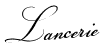
0 comments:
Post a Comment